Update employees’ PAN card status
Updated in June-2023
The PAN card is a computer-generated unique identification number provided by the Income Tax Department. Each person/entity eligible for paying Income Tax must have this number. PAN number is the primary key for storing all the tax-related information for a person's tax records across the country. PAN number is a statutory requirement.
The PAN Status page in the greytHR Admin portal provides you with a quick overview of employees' PAN details in the database. You can view the employee details such as name, number, joining date, PAN number availability status, PAN no, and verification status.
To view the PAN Status page, click Payroll > Admin > PAN Status.
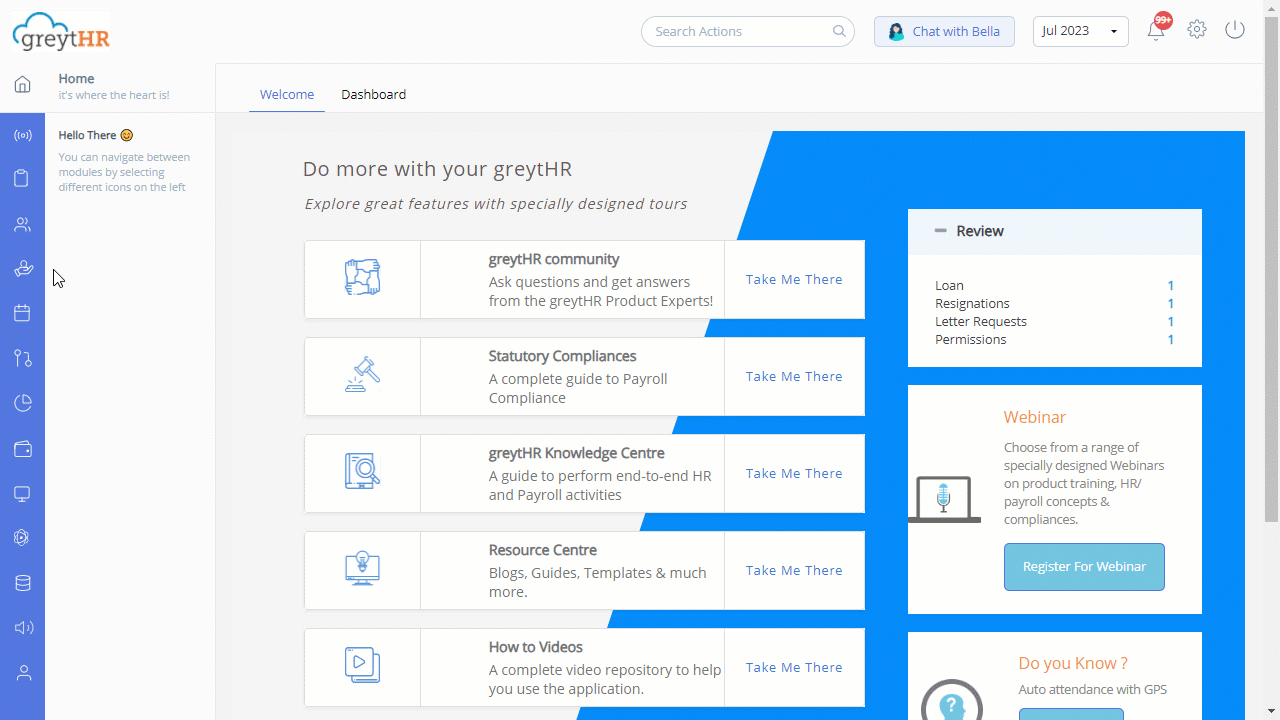
You can perform the following actions on the PAN Status page:
Update PAN Status.
Update PAN Number.
Mark/Unmark employees' PAN numbers as verified.
Update PAN status
You can update the availability status of employees' PAN numbers on the PAN Status page. To view and edit the status, perform the following actions:
On the PAN Status page, a list of all employees displays.
Using the PAN Status, Employee, Employee Filter, and Employee Status filters, customize the employee list as per your requirements.
Under the PAN Status column, double-click the required employee's cell to view the dropdown list.
Select the required status. The available statuses are PAN Available, PAN Applied, and PAN Not Available.
Click Save to update the availability status of the required employees.
Update PAN Number
If employees have not updated their PAN numbers during onboarding, you can use the PAN Status page to update the information. To add employees' PAN numbers, perform the following actions:
On the PAN Status page, a list of all employees displays.
Using the PAN Status, Employee, Employee Filter, and Employee Status filters, customize the employee list as per your requirements.
Under the PAN NO column, double-click the required employee's cell and add the PAN number of the selected employee.
Click Save to update the employee's PAN number of the required employees in the database.
Note: The PAN Status and PAN No columns are editable when your selection is PAN AVAILABLE. If the choice is any of the other options, then the PAN No column automatically reflects the value of PAN Status.
Mark/Unmark employees' PAN numbers as verified
The PAN Status page helps you to mark employees' PAN numbers as verified. To mark employees' PAN numbers as verified, perform the following actions:
On the PAN Status page, a list of all employees displays.
You can use the PAN Status, Employee, Employee Filter, and Employee Status filters to customize the employee list as per your requirements.
Under the Verified column, select the checkboxes for the employees whose PAN numbers you want to mark as verified. A success message displays.
Other related links:
Was this article helpful?
More resources:
▶ Video - Watch our how-to videos to learn more about greytHR.
❓ FAQs - Solve your queries using FAQs.
📢 Product Update - Read about the product updates.